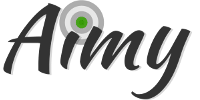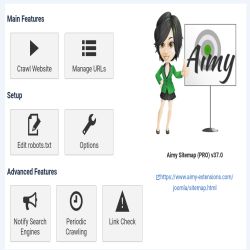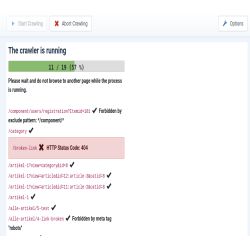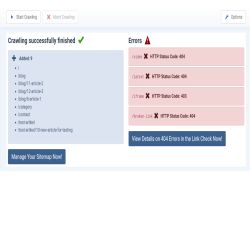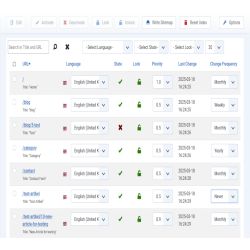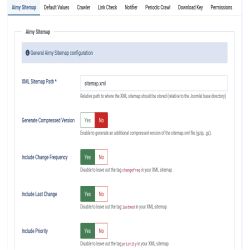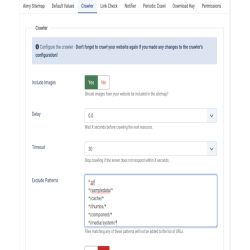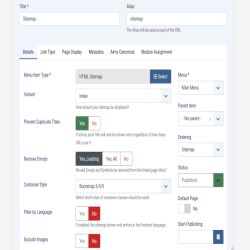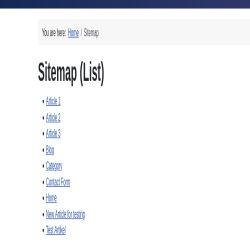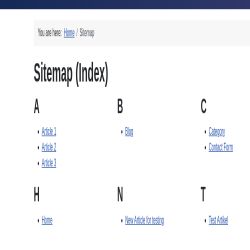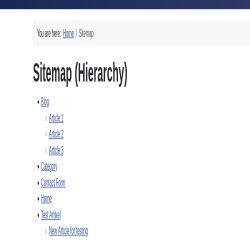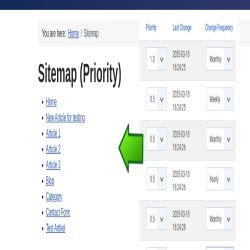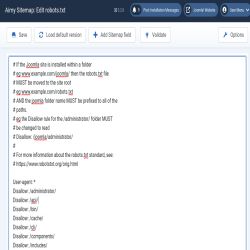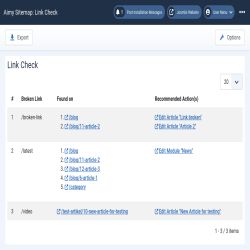With Aimy Sitemap you can easily generate an XML and HTML sitemap of your website.
Improve your SEO and website usability with this highly customizable and user-friendly sitemap generator for Joomla! 3, Joomla! 4, Joomla! 5 and Joomla! 6. Support for any third party extension given - no extra plugins necessary.
A broken link checker for on-page links and images is included in the Pro version.
Features
This sitmap generator gives you a high flexibility in the configuration of your XML and HTML sitmap. Have a look at the features integrated in Aimy Sitemap and Aimy Sitemap PRO:
| Feature | Aimy Sitemap | Aimy Sitemap PRO |
|---|---|---|
| Crawler | ||
| Supports HTTPS-only websites | ✓ (limited to 50 entries in the XML sitemap) | ✓ unlimited |
| Evaluates robots.txt | ✓ | ✓ |
| Additional exclude patterns (i.e. "*.gif") | ✓ | ✓ |
| Supports search engine friendly URLs (SEF) | ✓ | ✓ |
| Crawls your website like a search engine | ✓ | ✓ |
| Supports any third party extension | ✓ | ✓ |
| Full support for multilingual Joomla! websites | ✓ | ✓ |
| Exclude duplicate content based on canonical URL | ✗ | ✓ |
| Progress bar | ✗ | ✓ |
| Supports Basic HTTP Authentication | ✗ | ✓ |
| Display Browser Notifications on your desktop | ✗ | ✓ |
| Automated, periodic crawling | ✗ | ✓ |
| XML Sitemaps | ||
| Set priority and change frequency per URL | ✓ | ✓ |
| Disable URLs | ✓ | ✓ |
| Notify search engines (via Aimy IndexNow PRO) | ✓ | ✓ |
| Generate an additional, compressed XML sitemap (gzip, .gz) |
✗ | ✓ |
| Optionally exclude "change frequency", "last modified" and/or "priority" | ✗ | ✓ |
| Canonical URL handling via Aimy Canonical (domain & protocol) |
✗ | ✓ |
| HTML Sitemaps | ||
| Variants List & Index | ✓ | ✓ |
| Variants Hierarchy & Priority | ✗ | ✓ |
| Language specific | ✗ | ✓ |
| Exclude certain file types (documents, images, multimedia files) | ✗ | ✓ |
| Edit titles | ✗ | ✓ |
| Broken On-Page Links & Images (404) | ||
| Reveals broken links during crawl | ✓ | ✓ |
| Separate report (including export) | ✗ | ✓ |
| Get the link's source to find and fix broken links easily | ✗ | ✓ |
| Where possible with an edit button for the content | ✗ | ✓ |
| Other Features | ||
| Support for IndexNow protocol (via Aimy IndexNow PRO) | ✓ | ✓ |
| Support for Aimy Sitemap CLI | ✓ / ✗ | ✓ |
robots.txt editor |
✓ | ✓ |
robots.txt validator |
✗ | ✓ |
| Automatic sitemap updates via periodic crawling | ✗ | ✓ |
| Disable "generated-by" link to Aimy Extensions' website beneath an HTML sitemap with one-click | ✗ | ✓ |
| MySQL database support | ✓ | ✓ |
| PostgreSQL database support | ✗ | ✓ |
| Updates on new releases | ✓ | ✓ (for one year - 15 month on renewal) |
Single Domain
34.51 €Unlimited Domains you own
123.76 €Unlimited Domains you maintain
224.91 €Not sure which one is the right one? See examples!
Screenshots
Benefits of this Crawler-based Sitemap for Joomla! 3, 4, 5 and 6
The Aimy Sitemap generator comes with its own dependency-free crawler that respects robot restrictions and visits all allowed pages of your website.
Benefits of this approach are:
- the sitemap can be generated for any third-party component out of the box. There is no extra support necessary for VirtueMart, Hikashop, K2, SobiPro,...
- content that belongs to your website but is not handled or generated by Joomla! can be indexed and added to your sitemap as well.
- different content types (as
.doc,.pdf,...) can be added to the sitemap. - the crawler detects broken links on your website.
With an additional, detailed report of the link checker in the PRO version you can easily find and fix broken links on your website.
However, crawling your Joomla! website may — depending on the size of your website — take some time. Although larger websites are supported, we recommend using this sitemap extension on small to medium websites with a couple of hundred pages only.

Documentation
User Manual
Introduction
The Joomla! extension Aimy Sitemap generates an XML sitemap of your website for search engines. You may generate an HTML sitemap for your visitors as well. You can customize the sitemap with different options.
Aimy Sitemap generator includes a crawler that visits every page of your website, analyzes its content and queues its URL for inclusion in your sitemap.
This manual guides you through all steps necessary to install, configure and use the extension to enrich your website and increase your SEO results.
Supported Joomla! Versions
Aimy Sitemap supports Joomla! 3.9 and up, 4.0 and up, 5.0 and up and 6.0 and up.
Please note that the periodic crawling script included in the PRO version does not support Joomla! 6.0 and up - you can and should use the (free) Aimy Sitemap CLI console plugin on Joomla! 4.0 and up instead.
Technical Requirements to Use Aimy Sitemap Generator
Aimy Sitemap has no dependencies besides those of Joomla!, neither cURL nor url-fopen are required.
Aimy Sitemap supports MySQL and, in the PRO version, PostgreSQL databases and requires PHP version 5.3.10 or higher (like Joomla! 3 itself).
In order to crawl HTTPS websites, your PHP installation has to support SSL.
To automatically crawl your Joomla! website periodically, a system service like cron or Task Scheduler is required. Most hosters provide an interface to such services as well.
Writing an additional, compressed XML sitemap file (sitemap.xml.gz) requires your PHP installation to support Zlib compression, which is usually enabled by default.
Installing the Sitemap Extension
The installation of the sitemap extension follows the common Joomla! procedures.
In case you are not familiar with these procedures proceed as follows:
- Download the extension's ZIP archive
- Log into your Joomla! backend as "Super User"
- From the menu, choose "Extensions" → "Manage" → "Install"
- Click on the "Or browse for file" button and select the ZIP archive
The extension's archive will be uploaded and installed afterwards.
For further information, please have a look at the Joomla! documentation "Installing an Extension".
Workflow
The common workflow for generating a sitemap is as follows:
- Configure Aimy Sitemap
- Edit your robots.txt file (optional)
- Crawl your Joomla! website
- Fix broken links found on your Joomla! website (optional)
- View and customize the index of your sitemap
- Write the sitemap to your webspace
- Notify search engines (optional)
Whenever you want to update your sitemap repeat steps 3 to 7.
If you use Aimy Sitemap PRO you may update your sitemap automatically with Periodic Crawls, explained later on in this manual.
Configuring the Sitemap Extension
After a fresh installation, click on the "Go to dashboard" button on the installation report page.
At any time, you can reach Aimy Sitemap's configuration using the "Options" button available on Aimy Sitemap's dashboard or the "Options" button in the right corner of each view's toolbar.
You can customize the sitemap itself, the crawler, the notification of search engines and access permissions in a couple of ways. Let's have a look at the different tabs.
Aimy Sitemap: Preferences
Tab: Aimy Sitemap
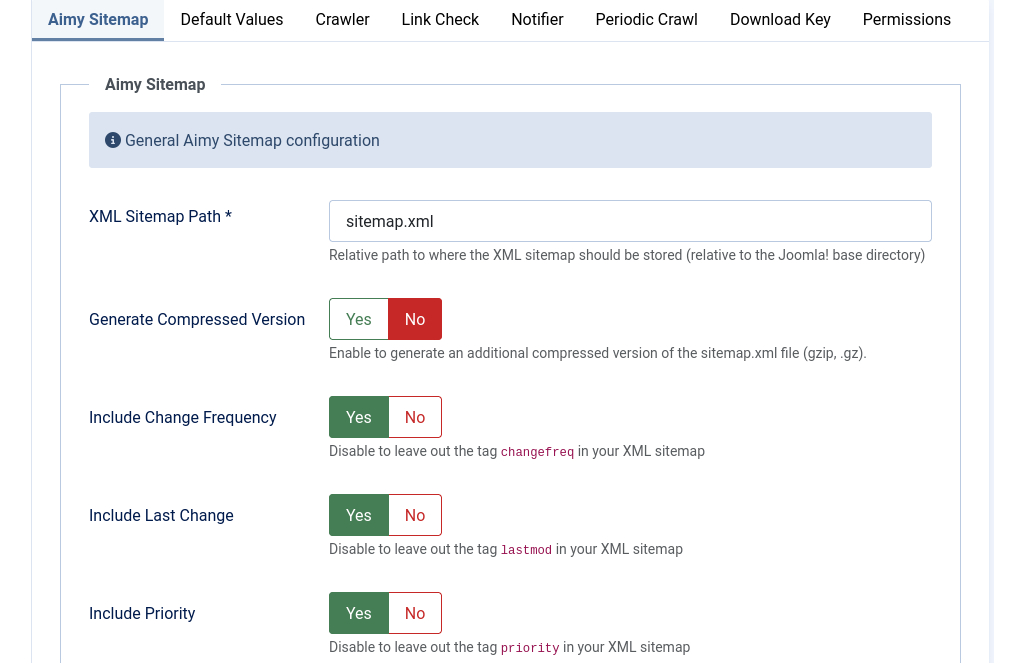
- XML Path: Specify a custom path for your XML sitemap in case you do not want to use the common /sitemap.xml.
Any path is relative to the root directory of your Joomla! installation.
- Generate Compressed Version (PRO Feature): If enabled,
an additional (gzip) compressed version of your sitemap.xml file is generated and stored to the path set in XML Path with an ".gz" suffix appended.
Example: When XML Path is set to /sitemap.xml, the compressed version of your sitemap is stored as /sitemap.xml.gz on your webspace.
Note: This feature requires your PHP installation to support Zlib compression, which is usually enabled by default.
- Include Change Frequency (PRO Feature): If enabled,
a
changefreqtag will be included for all URLs in your XML sitemap. - Include Last Change (PRO Feature): If enabled,
a
lastmodtag will be included for all URLs in your XML sitemap. - Include Priority (PRO Feature): If enabled,
a
prioritytag will be included for all URLs in your XML sitemap. - Enable Debugging Mode: If enabled, a debugging log file will be created. Some actions will not be taken (i.e. your website's index will not be updated after a crawl finishes). Have a look at "Debugging and Errors" for details.
Tab: Default Values
- Priority: Set a default value for the priority of your documents and items. With the priority you can give search engines a hint on the importance of your pages. Valid values range from 0.0 to 1.0.
- Change Frequency: Set a default value for how often the documents of your website change.
- State: Define whether new documents should be added to the sitemap by default. You may deactivate single items individually, see "Updating your Sitemap".
Tab: Crawler
- Include Images: Choose whether images should be added to your sitemap.
If enabled,
the crawler will add all found images that are referenced by the HTML tag
imgto your index. External sources not located on your website will not be added. - Delay: The crawler goes through your Joomla! website one resource after another. You may set a delay in seconds. The crawler will wait between each request so your server is not put under too high load.
- Timeout: You can define a timeout in seconds that sets the time,
the crawler will at maximum wait for your webserver to respond to a request.
If the timeout is reached,
the crawler will abort.
If your webserver is rather slow, you may want to increase this value to at least 30 seconds.
- Exclude-Pattern: You may specify wildcard patterns,
one on each line,
that should be excluded from your sitemap.
These patterns are case-sensitive.
Regular expressions are not supported.
Examples:
*.gifwill exclude any file having the extension ".gif".*/sampledata/*excludes any files that contain "/sampledata/" in their URL, like "/images/sampledata/apple.jpg".
- Disguise as Browser: Enable this option if your website delivers different content based on the User-Agent sent with a request. Aimy Sitemap's crawler will then crawl your website disguised as a Firefox browser.
- Protocol (PRO Feature): Select which protocol should be used to crawl your website.
If "Automatic" is chosen, Aimy Sitemap's crawler will use the currently active protocol. That is the protocol you used to log into your Joomla! backend.
- Use Browser Notifications (PRO Feature): Enable this feature to get a notification on your desktop by your browser after a successful crawl.
- Check Canonical (PRO Feature): If enabled,
the canonical links of your website's pages will be checked during a crawl:
- Yes, if link set: if a page contains a canonical link, it is compared with the page's URL. If path and parameters do not match, the URL will not be added to the index.
- Yes, link required: each page is required to contain a matching canonical link (path and parameters). Pages with a mismatch or no canonical link at all will not be added to the index.
Note: If you update the crawler's configuration at any later time, please crawl the website again to apply your changes.
Besides that you can enable support for HTTP Authentication:
- Use HTTP Authentication (PRO Feature): Enable this option if you want Aimy Sitemap's crawler to use HTTP Authentication (according to RFC 7617,
"Basic HTTP Authentication Scheme") - if so,
be sure to enter both username and password as well.
WARNING: This feature is meant to be used during development of a (not yet public) website - take the displayed hints serious and only enable this feature if appropriate.
- Username: The username that should be used for HTTP Authentication.
- Password: The password that should be used for HTTP Authentication.
Tab: Link Check (PRO Feature)
- Enable Link Check (PRO Feature): Enable this feature to let Aimy Sitemap check for broken links on your website during crawls.
Broken link information is then stored along with the URLs the links have been found on. The collected information can be viewed at any time by choosing "Link Check" from Aimy Sitemap's dashboard or "Aimy Sitemap" → "Link Check" from Joomla!'s components menu.
Note: If you update the link check configuration, please crawl the website again to let your changes take effect.
Tab: Notifier
Choose if search engines should be notified by Aimy Sitemap.
Note: As of January 2024,
Google does no longer provide its XML sitemap ping API but recommends to submit a website's XML sitemap either once using Google Search Console or using a Sitemap field in robots.txt.
The latter can easily be achieved by using the "Add Sitemap field" feature of Aimy Sitemap's robots.txt editor.
Note: As of August 2017, Yandex does no longer support ping notifications for sitemap changes. Bing shut down its support for XML sitemap pings in May 2022. However, both search engines support the new IndexNow protocol which can be used by Aimy Sitemap since v31.0 if Aimy IndexNow PRO is installed on your website (and support enabled in the options).
For more information on Aimy IndexNow please have a look at https://www.aimy-extensions.com/joomla/indexnow.html.
Note: The notification will not be done automatically. If you have generated or updated your sitemap, go to "Components" → "Aimy Sitemap" → "Notify Search Engines" and click the "Start Notifying" button to start the notification from the Joomla! backend.
Tab: Periodic Crawl (PRO Feature)
In the PRO version of Aimy Sitemap you can setup periodic crawls (see Chapter Periodic Crawling). In the options you can customize actions that are triggered whenever a periodic crawl finishes and new or updated content has been found on your website.
- Write Sitemap: Write an updated version of your
sitemap.xmlfile(s) to disk.Note: If Generate Compressed Version is enabled in the Aimy Sitemap tab, a compressed version will be generated as well if Write Sitemap is enabled.
- Notify Search Engines: Notify all enabled search engines.
Note: Each action uses the options specified for the respective task so no additional configuration is necessary.
Note: These settings are only evaluated by the included crawl-website.php script,
not by the Aimy Sitemap CLI console plugin.
Tab: Permissions
Manage the permission settings for different user groups.
Aimy Sitemap allows to set permissions for the following actions:
- Access Administration Interface allows users to view Aimy Sitemap's administration interface.
- Configure allows users to view and change Aimy Sitemap's configuration.
- Edit allows users to edit URLs on the "Manage URLs" page and change their state.
- Crawl Website allows users to use Aimy Sitemap's crawler on your website and, as a result, update the set of URLs.
- Notify Search Engines allows users to notify the configured search engines.
- Write Files allows users to initially write or update the configured sitemap file or the robots.txt file on your webspace.
For details, have a look at the official Joomla! Access Control List Tutorial:
https://docs.joomla.org/J3.x:Access_Control_List_Tutorial.
The robots.txt File
Aimy Sitemap comes with a simple robots.txt editor that allows you to set up your ruleset directly from Joomla!'s backend.
You may use those rules to give instructions to Aimy Sitemap's crawler as well.
Editing
To edit your robots.txt,
choose "Edit robots.txt" from Aimy Sitemap's menu.
Your current file will automatically be loaded if present in the root directory of your Joomla!
installation - otherwise a default version will be loaded.
To write your changes to disk,
click "Save".
At any time,
you can click "Load default version" to load the default robots.txt file that comes with Aimy Sitemap.
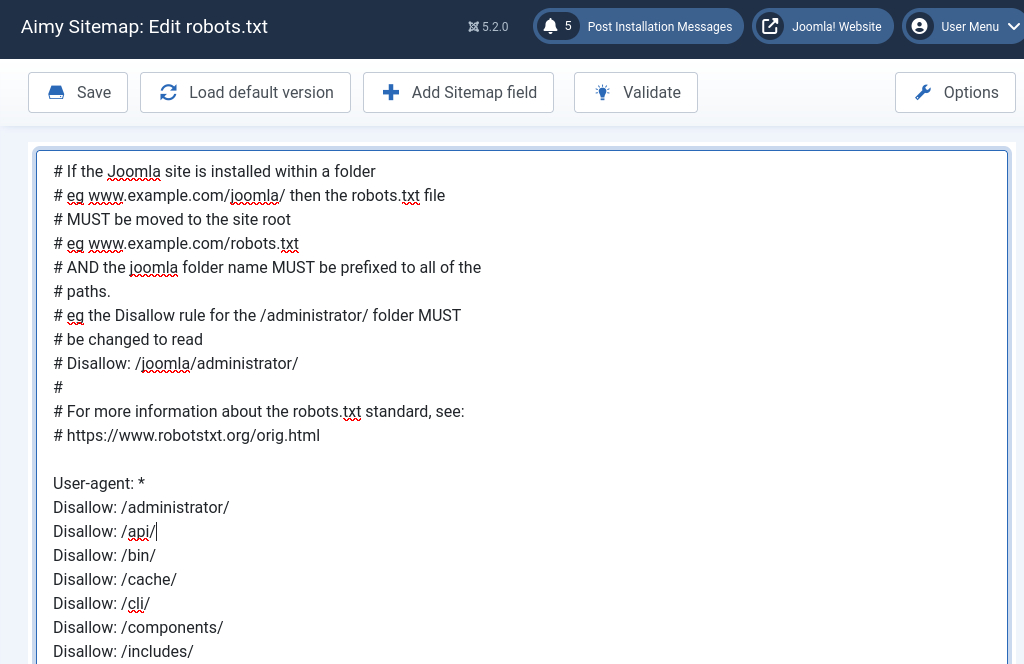
Adding a Sitemap field
To automatically append a "Sitemap" field for your website,
just click the "Add Sitemap field" button.
It will automatically append a line like to following to your website's robots.txt file:
Sitemap: https://www.YOUR-DOMAIN.com/sitemap.xml
This way visiting search engine bots will know where to find your website's XML sitemap and visit it.
How To Set Rules For Aimy Sitemap's Crawler
Aimy Sitemap will not crawl URLs that are either forbidden for any bot ("User-agent: *") or especially for Aimy Sitemap's crawler,
called AimySitemapCrawler.
Use the following syntax in that case:
User-agent: AimySitemapCrawler Disallow: /images/my-document.pdf Disallow: /images/my-image.jpg Disallow: /images/*.gif$ Disallow: /calendar/
This may be useful if your website uses extensions which generate a very large or even infinite set of onpage URLs (like some calendar extensions).
Aimy Sitemap supports patterns for Allow and Disallow directives as handled by Google's bot, that is, the special characters "*" and "$" are supported:
- * matches any character, zero or more times
- $ denotes the end-of-string position
Syntax Validation (PRO Feature)
Aimy Sitemap PRO allows to easily validate the syntax of your website's robots.txt file. To start the validation, click the "Save" button if you did any changes to the file and click the "Validate" button afterwards.
If an error is spotted during validation, the syntactically invalid line will be shown in an error message:
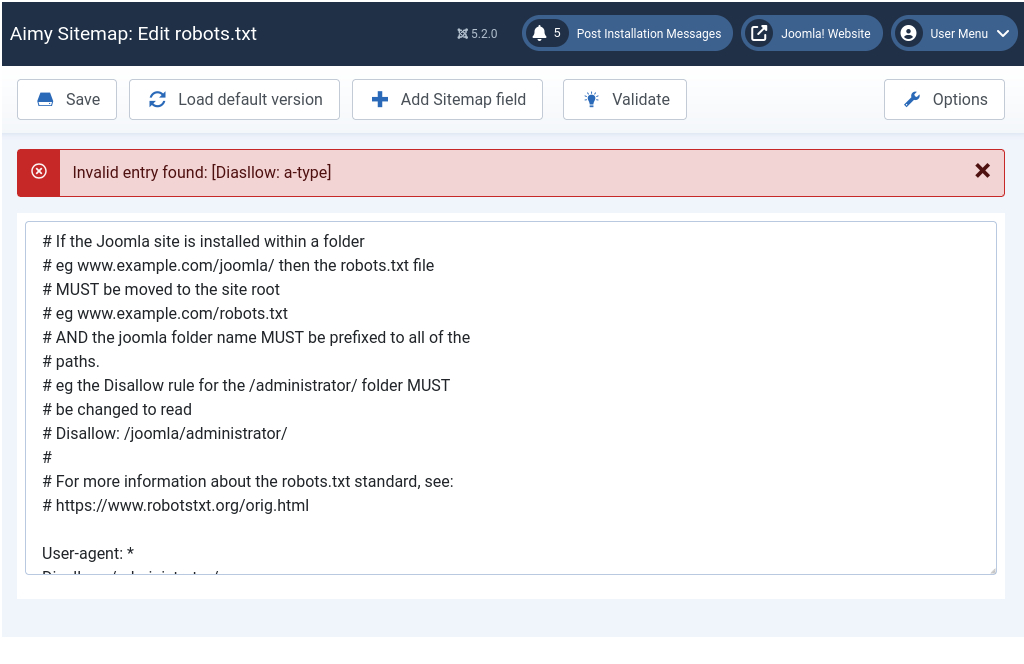
Further Information
For further information on the robots.txt file, visit robotstxt.org. For more details and examples on the supported pattern syntax, have a look at Google's documentation.
Crawling Your Joomla! Website
If you have just installed Aimy Sitemap on your Joomla! website, you will not see any entries in the Manage URLs view yet. You have to crawl your website first. To do so, choose "Components" → "Aimy Sitemap" → "Crawl Website" and click the "Start Crawling" button in the toolbar.
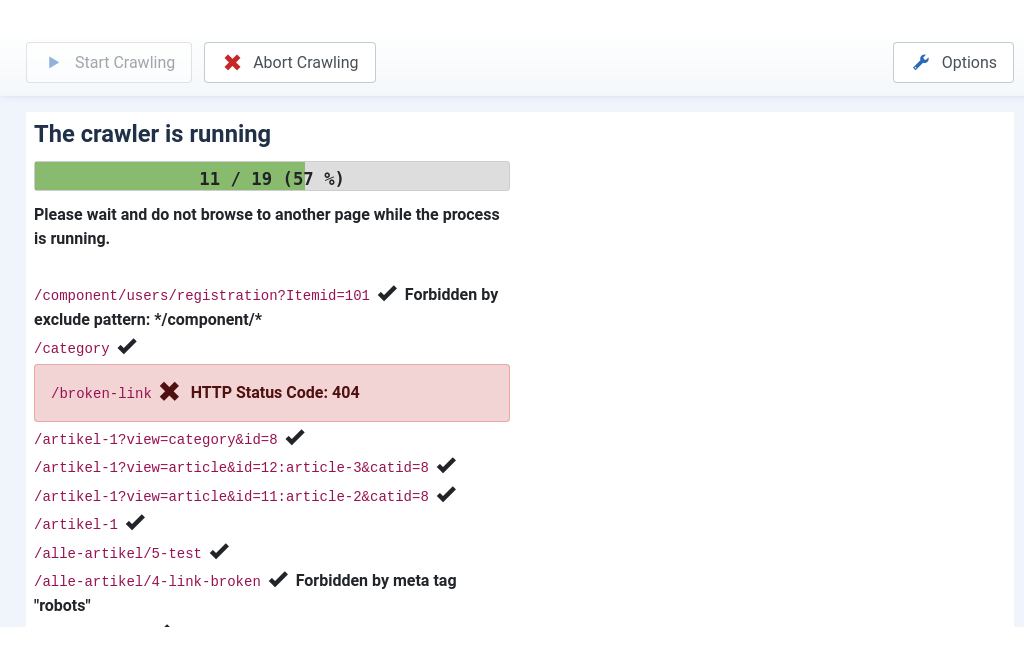
Note: A progress bar (as shown in the screenshot above) is included in the PRO version of Aimy Sitemap - the free of charge version of Aimy Sitemap comes with an animated image that indicates crawling activity only.
Note: If you abort a crawl you can easily resume it later on by clicking the "Start Crawling" button once more - you will be asked whether to resume the previous crawl or start a new one.
After crawling has finished, you can view all URLs included in your index by clicking "Manage Your Sitemap Now" or by choosing "Manage URLs" from Aimy Sitemap's menu or dashboard. All errors detected during a crawl are listed on the right side — all HTTP 404 ("not found") errors can be viewed in detail in the "Link Check" view (see chapter "Link Check: Handling Broken Links").
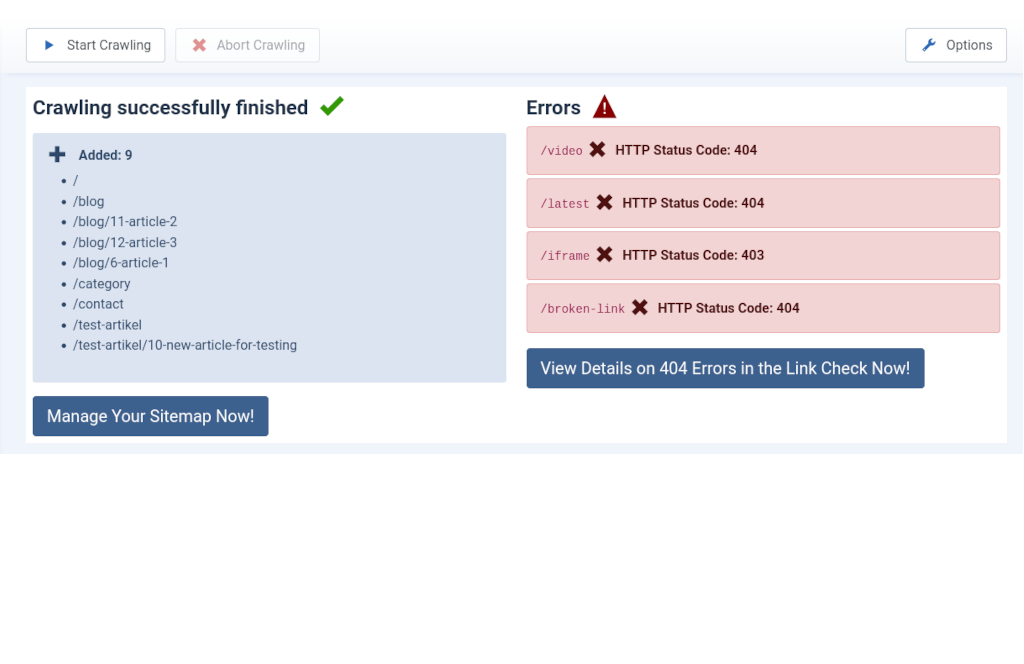
If you enabled "Use Browser Notifications" in Aimy Sitemap's "Options", a browser notification will be sent after a successful crawl and displayed on your desktop (PRO version).
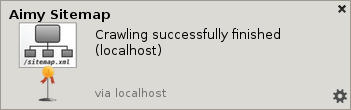
If you have finished looking through the list and configuring your individual URLs settings, click "Write Sitemap" to write the XML sitemap to your webserver's disk.
Managing Your Index and Sitemap
The "Manage URLs" view allows you to have a look at the index generated by Aimy Sitemap's crawler and manage your sitemap by setting attributes of URLs and by selecting which URLs should be included in your final sitemap.
If you discover items you do not want to display in the sitemap after crawling, disable the items in the list. Click the button in the "State" column for any single file or use the checkboxes and change the state of multiple files at once.
Next time you click the "Write Sitemap" button, all active URLs will be written to the sitemap file.
Good to know: If you upgrade from Aimy Sitemap to Aimy Sitemap PRO all your settings will be kept.
Setting Attributes
You may set the following attributes individually per document:
- State / Include in Sitemap
Set whether the document should included in your sitemap.
- Priority
Set the priority of the document for your website's content, ranging from 0.1 (less important) to 1.0 (very important).
- Change Frequency
Set how often the document is regularly changed.
- Document Language (PRO Feature)
This attribute affects the HTML view of the sitemap for multi-language websites. See Generating an HTML Sitemap.
- Title (PRO Feature)
The title is relevant for the HTML view of the sitemap. If you do not like the automatic title, you may set it manually.
- Lock
If you manually changed a document's language or title, lock the data set. Otherwise it will be updated with the next crawl.
Note: If you have manually set either language or title, be sure to set the lock attribute to "Yes" in order to disable automatic updates.
The settings can be done either in
- a dedicated edit view for each entry reached by clicking on the URL or selecting the UR'Ls checkbox and clicking the Edit button in the toolbar or in
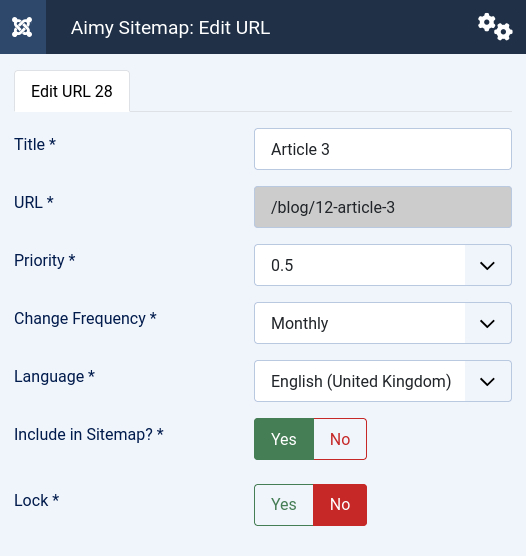
- the quick edit mode that allows you to set your URLs' attributes directly from the URL list.
After you changed a value it will be saved automatically in the background. Failure is indicated by a red background color of the changed field.
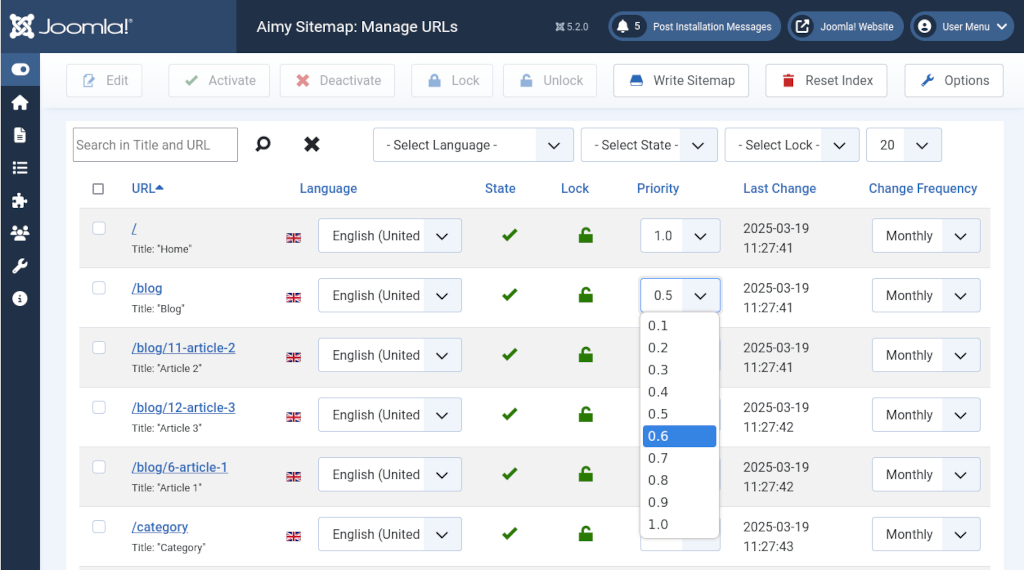
Searching, Filtering and Sorting
Aimy Sitemap allows you to search and filter your URLs to select just the set you want to work on. The following tools are available and combinable:
- Search in Title and URL
-
Type your term into the search field and either press ENTER or click the magnifier button next to the field to start the search. The set of shown URLs will be updated accordingly.
To reset your search, click the "X" button next to the search field.
- Filter by Language (PRO Feature)
-
This filter allows you to select URLs from their document's language. Your selection will take effect automatically.
To reset your selection, select "-Select Language-" from the drop-down list.
- Filter by State
-
This filter allows you to select whether to show "activated", "deactivated" or "all" URLs. Your selection will take effect automatically.
To reset your selection, select "All" from the drop-down list.
- Filter by Lock (PRO Feature)
-
This filter allows you to select whether to show "locked", "unlocked" or "all" URLs. Your selection will take effect automatically.
To reset your selection, select "All" from the drop-down list.
- Sort by Column
-
To sort your URLs by the value of one of the columns, click the column's heading. By clicking the heading once, the URLs will be sorted ascending, a second click sorts descending. A small caret will be displayed right to the column's name indicating the sorting direction.
The "URL" and "Change Frequency" columns are sorted alphabetically, "Priority" is sorted numerically and "Last Change" is sorted by date.
- Pagination
-
For convenience, the URLs of your index will be displayed grouped by virtual pages. You can customize the amount of URLs per page. Navigate through the pages using a toolbar below the list of URLs.
You can set a custom amount of URLs per page by selecting your desired number from the drop-down box in the upper right just above the list of URLs.
When to Re-Crawl Your Website?
If you have
- changed your content (renamed, added or deleted articles / fixed broken links) or
- changed the crawler configuration (e.g. exclude patterns)
crawl your Joomla! website again, view the result and click "Write Sitemap".
Notifying Search Engines
Note: As of January 2024, Google does no longer provide its XML sitemap ping API but recommends to submit a website's XML sitemap either once using Google Search Console or using a Sitemap field in robots.txt. The latter can easily be achieved by using the "Add Sitemap field" feature of Aimy Sitemap's robots.txt editor.
Note: As of August 2017, Yandex does no longer support ping notifications for sitemap changes. Bing shut down its support for XML sitemap pings in May 2022. However, both search engines support the new IndexNow protocol which can be used by Aimy Sitemap since v31.0 if Aimy IndexNow PRO is installed on your website (and support enabled in the options).
So you can still notify search engines about new or updated URLs. To do so, choose "Notify Search Engines" from the menu and click "Start Notifying" on the toolbar.
Link Check: Handling Broken Links (PRO Feature)
During a crawl Aimy Sitemap PRO collects information on broken links found on your website if the "Enable Link Check" option is set. Please note, that only internal links are checked that return status code 404 (not found). After a crawl the crawling report shows a button which leads you to the report on broken links if broken links have been found:
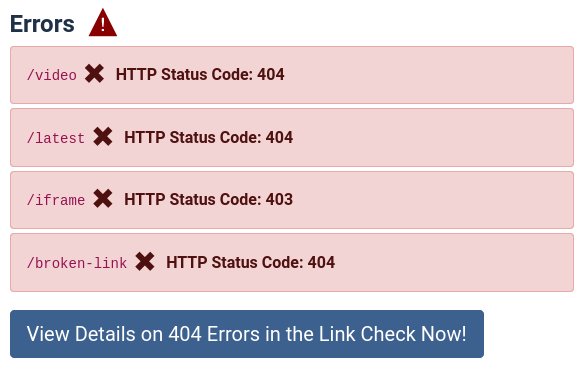
You can view the report at any time by choosing "Components" → "Aimy Sitemap" → "Link Check" from Joomla!'s components menu or from Aimy Sitemap's dashboard.
The link check report lists all broken links found on your website along with the page or pages the link has been found on and a set of recommended actions. This way, finding and fixing those links is quite simple to do even on larger websites.
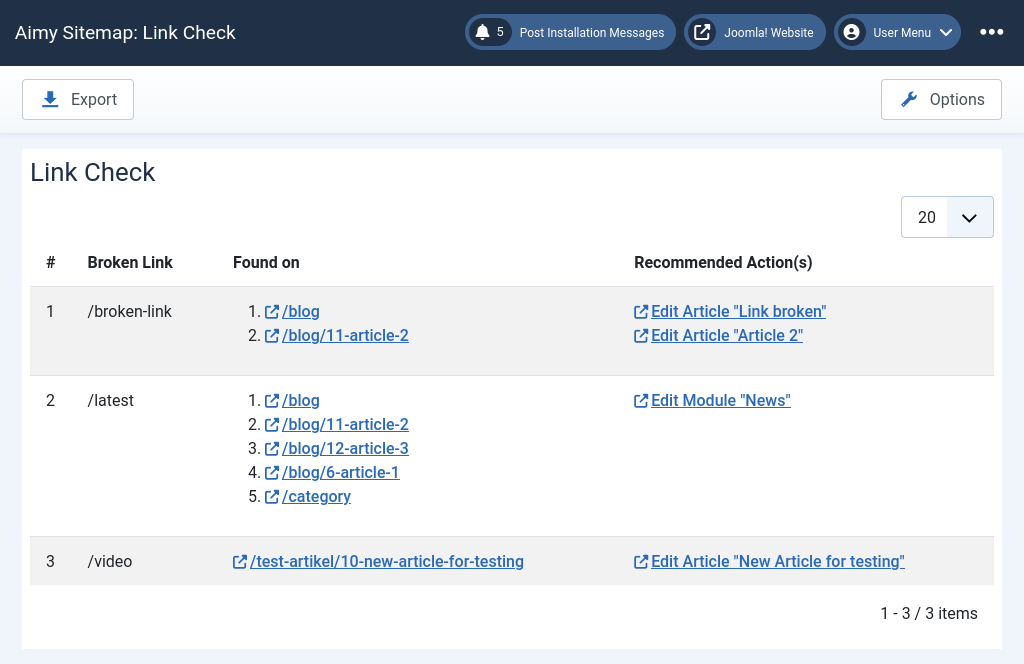
To help fixing the broken links, Aimy Sitemap tries to locate each broken link's resource and provides a link that allows to edit those resources easily. Currently, the following Joomla! resources types are supported:
- Articles (
com_content) - Categories (
com_content/com_categories) - Modules (
com_modules)
Note: To maximize the likeliness a broken link can be automatically detected in a supported resource type, we recommend to enable SEF for your website.
Note: Recrawling your website after you fixed broken links is optional, but recommended to make sure no broken links are left.
Exporting Broken Link Data
Aimy Sitemap allows to export all broken link data as a file in Comma-Separated Values format (CSV).
The set of fields contained in a broken link export consists of:
- the link ("Broken Link")
- the count of pages the link has been found on ("Page Count")
- (4., 5., ...) the list of pages ("Found on")
The semicolon character (";") is used as a separator. The first line provides headings for the first three fields.
The following shows the content of an example export:
Broken Link;Page Count;Found on /images/missing-image.jpg;2;/about-us.html;/pictures.html /missing-page.html;3;/;/about-us.html;/services.html
You can easily use this file to import the broken link data in your favorite spreadsheet application (i.e. Microsoft Excel or LibreOffice Calc):
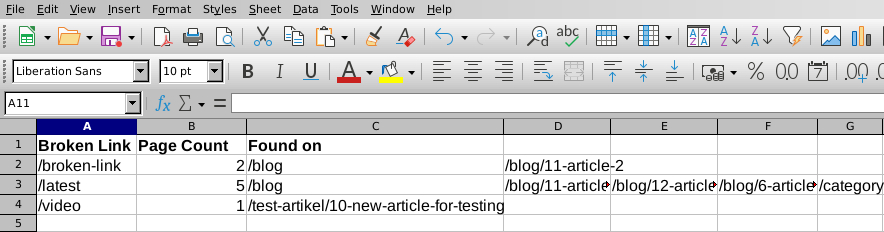
Generating an HTML Sitemap
Aimy Sitemap provides different HTML views of your sitemap. If you want to display an HTML sitemap on your website, add it as a menu item by clicking:
"Menus" → "YOUR MENU" → "Add New Menu Item"
As Menu Item Type choose "Aimy Sitemap" → "HTML-Sitemap".
Options
Aimy Sitemap's HTML views allow you to set the following options beside the standard Joomla! options for a menu item:
- Variant
-
- List
-
All URLs are displayed as a simple top-to-bottom list, sorted alphabetical by their title.
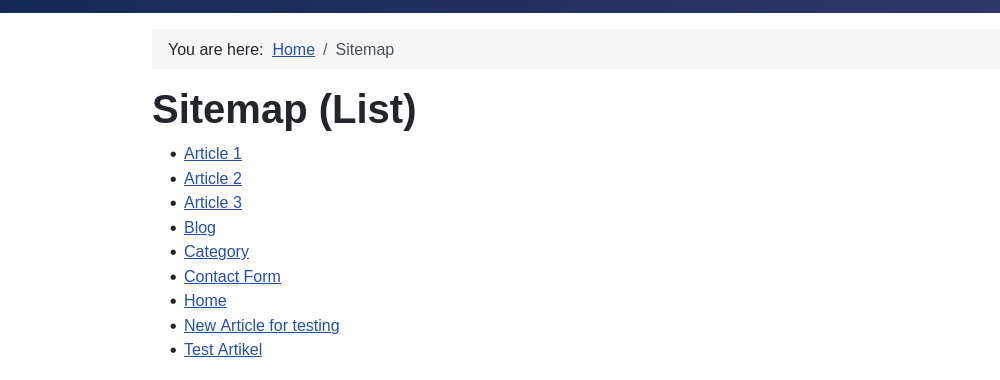
- Index
-
All URLs are displayed in blocks named after their first letter. Both blocks and the contained links are sorted alphabetical by title.
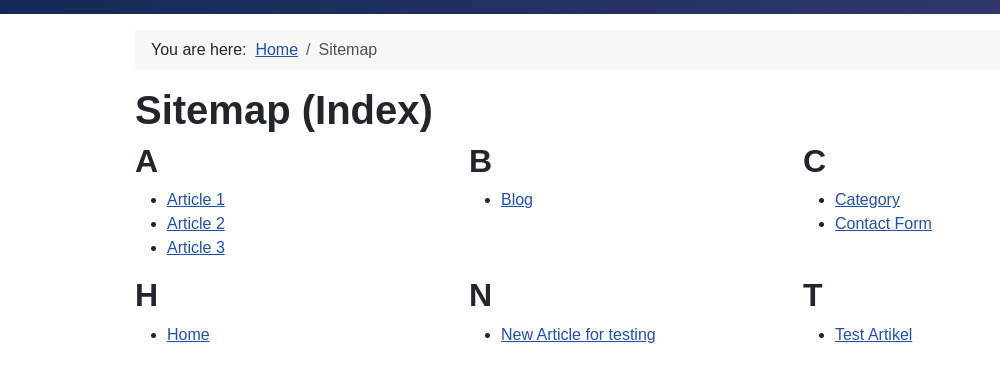
- Hierarchy (PRO Feature)
-
URLs are displayed hierarchically, with each collection being sorted alphabetically.
Note: This feature requires that SEF URLs are enabled.
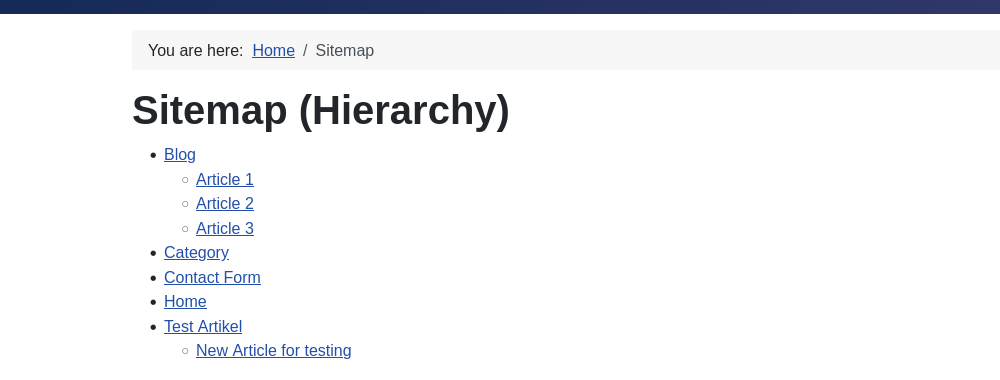
- Notes On Styling
-
You can use CSS to style the list elements.
- Levels
-
Each
ulelement provides a CSS class that reflects its level. The class is namedaimysitemap-lvl-$L, with$Lbeing the numeric level, i.e.aimysitemap-lvl-2.The top-level
ulelement has a level of 1 (hierarchy root). - Languages
-
Each link that has an assigned language does provide this information as a CSS class as well. The class is named
aimysitemap-lang-$L, with$Lbeing the language code in lowercase letters, i.e.aimysitemap-lang-de-defor a link to a German document andaimysitemap-lang-en-gbfor an English one.
- Priority (PRO Feature)
-
URLs are displayed in descending order of their assigned priority. URLs containing the same priority are sorted alphabetically by title.
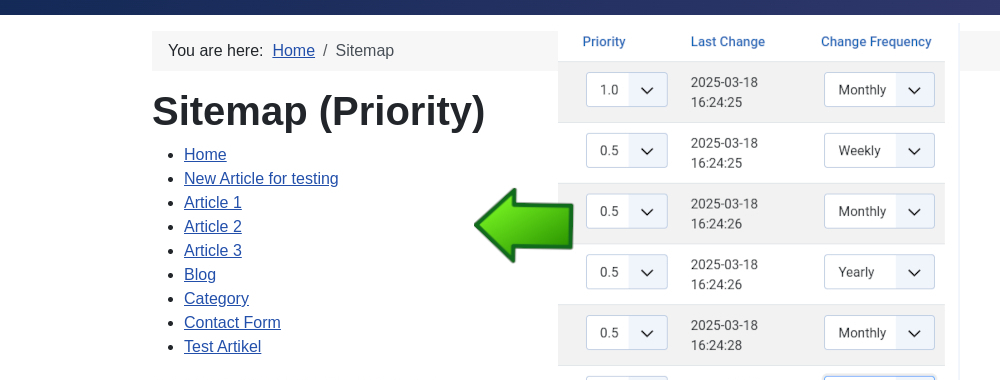
- Prevent Duplicate Titles
-
If this option is set to Yes, all URLs will be merged by their title so that no title can be present on your HTML sitemap more than once.
Note: If this option is on, the shortest URL of the set of URLs sharing the same title will be selected.
BACKGROUND: In some cases Joomla! generates multiple URLs for a resource. As a result, Aimy Sitemap's crawler adds these resources to the index multiple times as well. That's technically correct. As these URLs will likely have the same title, it may seem wrong to your human visitors to show them more than once in your HTML sitemap.
Alternatively change the titles manually in the Manage URLs view (PRO Feature).
- Remove Emojis (PRO Feature)
-
If this option is set to Yes, Leading leading emojis and symbols will be removed from linked page titles. Yes, All will remove all emojis and symbols. No will keep the titles untouched.
Alternatively change the titles manually in the Manage URLs view (PRO Feature).
- Container Style
-
Use this option to set the style of container classes used to match those used by your template: choose between Bootstrap 2 and Bootstrap 3/4.
- Filter by Language (PRO Feature)
-
If this option is set to Yes, Aimy Sitemap will only show entries that match the frontend language. You see - and may change - the language of the entries in Manage URLs.
- Exclude Images (PRO Feature)
-
If this option is set to Yes, entries that reference a file with a common image extension (i.e.
jpg,png, ...) will be excluded from the HTML sitemap. - Exclude Documents (PRO Feature)
-
If this option is set to Yes, entries that reference a file with a common document extension (i.e.
pdf,rtf,txt,doc,xls,ppt, ...) will be excluded from the HTML sitemap. - Exclude Multimedia Files (PRO Feature)
-
If this option is set to Yes, entries that reference an file with a common multimedia extension (i.e.
mp3,mp4,ogg, ...) will be excluded from the HTML sitemap. - Show Credits (PRO Feature)
-
If this option is set to Yes, a short credits paragraph ("Generated by Aimy Sitemap for Joomla!") containing a link to Aimy Sitemap's website will be shown below the HTML sitemap. If set to No the paragraph will be omitted.
The titles for the sitemap are extracted from the page's title tag automatically. In the PRO version of Aimy Sitemap you may set the title manually as well (see Managing your Index and Sitemap → Setting Attributes).
Periodic Crawling (PRO Feature)
Aimy Sitemap PRO supports crawling your website automatically. After such a periodic crawl your Index is updated. Additionally the sitemap.xml file may be updated and search engines notified if new or updated content is found during the crawl. These actions depend on your settings in the options.
Information about a currently running periodic crawl can be viewed in Joomla!'s administration backend. Once a periodic crawl finishes, it stores detailed information about its results, changes and found errors which is then available for review in the backend as well ("Components" → "Aimy Sitemap" → "Periodic Crawl").
There are two option available to crawl your website from the command line: a modern Joomla! console plugin and an (obsolete) script.
Modern Console Plugin: Aimy Sitemap CLI
Aimy Sitemap CLI is a free Joomla! console plugin that allows to crawl your website from the command line. It is not bundled with Aimy Sitemap so you need to download and install it seperately:
https://www.aimy-extensions.com/joomla/sitemap-cli.html
The modern CLI plugin requires at least Joomla! 4 and comes with its own user manual.
Obsolete Approach: crawl-website.php
The Aimy Sitemap extension includes a command line script named crawl-website.php that allows periodical crawling. It is still supported and runs on Joomla! 3 to 5. In order to execute this script, you first have to know its absolute path.
To look the path up, choose "Components" → "Aimy Sitemap" → "Periodic Crawl" in your Joomla! administration backend. The absolute path on your server is shown under "Help":
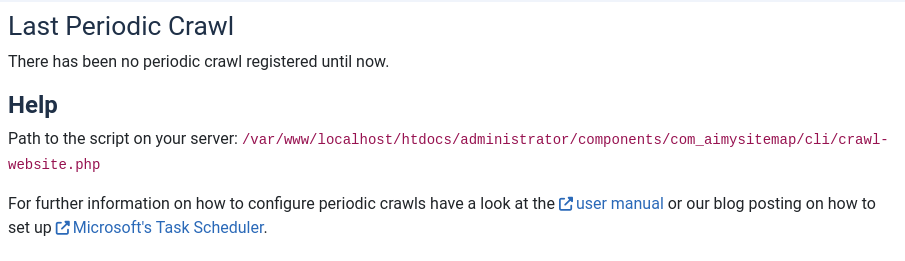
Scheduling Automatic Crawls
In order to schedule an automatic crawl of the sitemap generator, a system service is required. On a Unix or Unix-like system (i.e. Linux, FreeBSD, Mac OS X, Solaris) cron is usually used for such tasks. On a Microsoft Windows server Task Scheduler is available. Most hosters provide an interface to schedule jobs for periodical execution as well.
Whatever way you choose to start the periodic crawl, be sure to always select the Command Line Interface (CLI) version of the PHP interpreter to run the script. For security reasons, the script will refuse to run if the Common Gateway Interface (CGI) version is used as an interpreter.
If in doubt, ask your webhoster, webmaster or administrator for the path of the command line interface PHP interpreter.
Setting Up a Cron-Job (Unix)
If you have a Unix or Unix-like server with shell access, log into your server using the user account that should be running the automatic crawl periodically. This may be the same user your Joomla! website is running as.
First, determine the path of your PHP CLI interpreter. If you do not already know where the binary is located, run the following command to find out:
which php
Then, add a new cron-job running the following command:
crontab -e
Your default editor will open up, allowing you to enter a new cron-job. Each cron-job consists of the following six required fields: minute, hour, day of month, month, day of week, command. The special value of "*" can be used as placeholder for any valid value in one of the first five fields, i.e. any hour or any day of the week.
Set up your cron-job to be run at your desired time and be sure to use the full path to your PHP binary followed by the full script path as a command.
To suppress all non-error output during execution, you can pass either -q or --quiet as an argument.
Save your changes and exit your editor afterwards.
Examples:
To run your periodic crawls each night at 23:55 you would enter:
55 23 * * * $full_php_path $full_command_path
Note: Replace $full_php_path with the full path of your PHP interpreter (i.e. /usr/bin/php) and $full_command_path with the path you previously looked up in Aimy Sitemap's "Periodic Crawl" view.
To run your periodic crawls each Sunday at noon, suppressing all non-error output, you would enter:
00 12 * * sun $full_php_path $full_command_path --quiet
Setting Up a New Task (Windows)
On a Microsoft Windows server, Task Scheduler can be used to schedule automatic website crawls periodically. To start the utility, click "Start" → "Accessories" → "System Tools" → "Task Scheduler".
Create a new "Basic Task" and enter your desired configuration.
When asked what Action should be performed, choose "Start a program". Choose your PHP interpreter as a program and enter the full path to the crawl-website.php script in the "Add arguments" field below.
To suppress all non-error output, add --quiet as an argument (after the script's path) in the "Add arguments" field.
Verify your settings in the next mask and save the task by clicking "Finish".
For an in-depth step-by-step howto on how to set up a task for Aimy Sitemap's periodic crawling script using Microsoft's Task Scheduler have a look at our website.
Using Your Hosters Interface
Most hosters provide an interface to the periodic command execution system services in their management frontends. First, verify that your hoster provides such an interface for your website and have a look at your hoster's documentation.
When asked for it, choose the highest version of PHP available (i.e. 5.6) as an interpreter and use the full path of the crawl-website.php script as periodic task.
By default, PHP processes started from the command line do not have a time limit set. However, if your hoster has overwritten this default setting (max_execution_time), be sure to either restore the default (0) or at least set the highest limit available for the directive (>60) to decrease the probability that the crawl-website.php script will get aborted by your system.
Crawling Information
Information about the current and - once it finishes - the last periodic crawl, including a detailed report of changes detected and the whole command line output, can be found within your website's Joomla! administration backend: "Components" → "Aimy Sitemap" → "Periodic Crawl".
The default view provides a short report on the last crawl, along with all errors that may have occurred during the crawl and a short help:
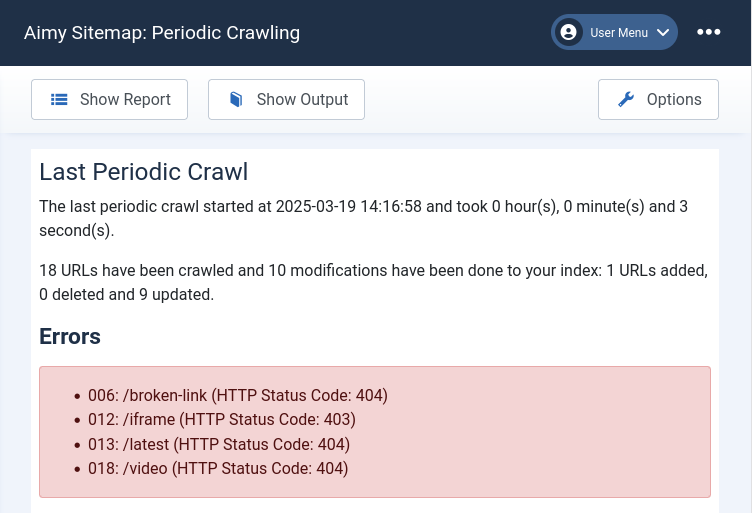
Once a periodic crawl finishes, you can click on the "Show Report" button to view a detailed report on all changes done to your index:
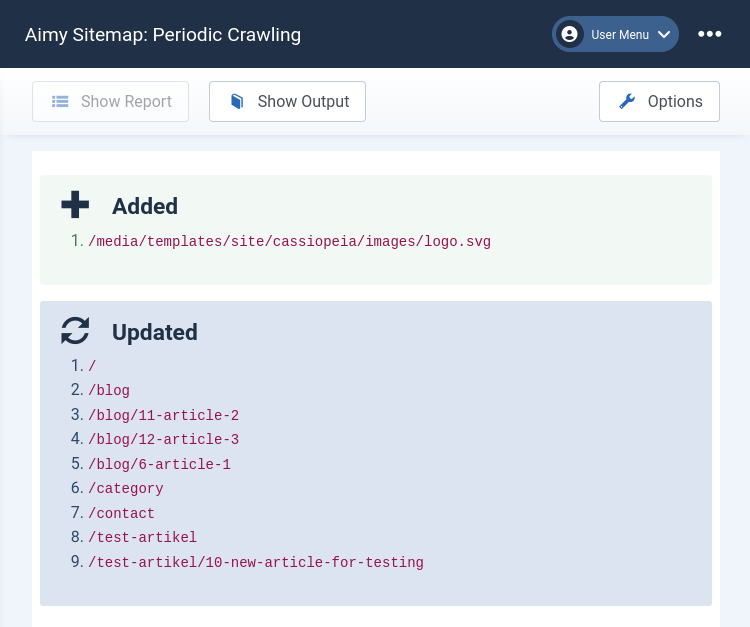
To view the full output of the last or (if running) the current periodic crawl, click the "Show Output" button:
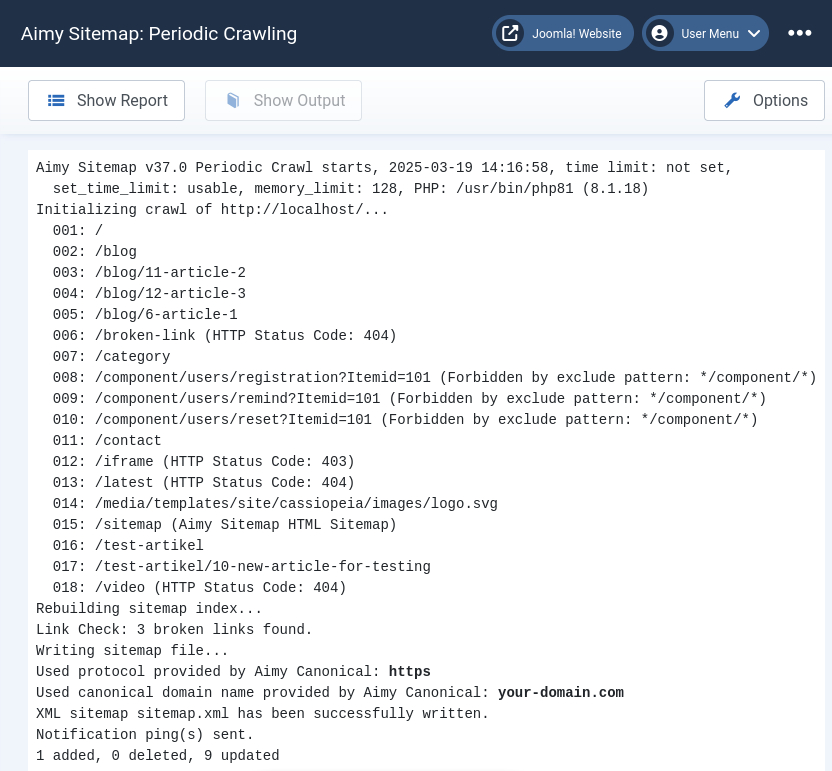
Note: If you passed "--quiet" as an argument to the "crawl-website.php" script, no non-error output is sent to the command line. For convenience, the output that would have been generated is stored and provided for review nevertheless.
While a periodic crawl is running, information on its progress is regularly updated along with its command line output. However, the "Show Report" button is deactivated until the crawl finishes. You can reload the view to refresh the information shown.
Special Cases
Crawling HTTPS-only Websites
Aimy Sitemap PRO fully supports crawling of HTTPS-only websites (websites that cannot be accessed unencrypted using HTTP), while the free of charge version of Aimy Sitemap limits the amount of entries that are written to the website's XML sitemap to 50 entries with this setup.
In case you already crawled and managed your URLs and do an upgrade to Aimy Sitemap PRO afterwards, all settings will be kept.
The only requirement for an HTTPS crawl is that your PHP installation supports SSL.
To find out whether your PHP installation supports SSL, log into your Joomla! backend and choose "System" → "System Information" and click the "PHP Information" tab. In the first table, look for "Registered Stream Socket Transports".
If the "SSL" transport is listed in this set of stream transports, Aimy Sitemap's crawler will be able to crawl your website using HTTPS.
Joomla! Installation in Subdirectory
If you have installed Joomla! to a subdirectory and want to use the sitemap.xml file Aimy Sitemap generates as a top-level sitemap nevertheless, you cannot directly set the path in Aimy Sitemap's options. That is, because for security reasons Aimy Sitemap will non write a sitemap to a file outside of Joomla!'s root directory.
However, there are a couple of ways to use the sitemap located within the Joomla! subdirectory as a top-level sitemap so that search engines will find and use it:
Rewrite Rule
You can set a rewrite rule for your webserver so that it "virtually" serves /sitemap.xml using the one created in your subdirectory. This approach is quite common, for example Joomla! itself uses rewrite rules for search engine friendly URLs.
The following rule is specific for Apache. If you use a different webserver for your site, have a look at the software's manual on how to write a similar rule.
Add the following lines to your top-level .htaccess file or create a new one if it does not already exists:
RewriteEngine on
RewriteCond %{REQUEST_FILENAME} !-f
RewriteRule ^sitemap\.xml$ /SUBDIR/sitemap.xml [L]
Just replace SUBDIR with the name of your subdirectory.
Sitemap Index File
Another way to put your subdirectory sitemap to use is to create a Sitemap Index. That's a simple XML file telling a search engine where to look for further sitemaps.
Here's an example for a top-level sitemap.xml file that references your real sitemap in your subdirectory:
<?xml version="1.0" encoding="UTF-8"?>
<sitemapindex xmlns="https://www.sitemaps.org/schemas/sitemap/0.9">
<sitemap>
<loc>https://YOURDOMAIN/SUBDIR/sitemap.xml</loc>
</sitemap>
</sitemapindex>
Just replace YOURDOMAIN and SUBDIR with the appropriate values for your setup.
For more information have a look at https://www.sitemaps.org/protocol.html#index.
Robots.txt Directive
You may use a robots.txt directive to give search engines a hint on where to look for your sitemap as well. Please note that this directive is an extension of the standard robots.txt specification that may not be supported by all search engines.
Add the following line to your robots.txt file:
Sitemap: /SUBDIR/sitemap.xml
Using a Canonical URL (PRO Feature)
If your Joomla! website can be addressed using more than one domain name, one way to prevent search engines interpreting it as having duplicate content is to set a canonical link tag on your pages.
Our free plugin Aimy Canonical allows you to set a unique domain name and your preferred protocol (http or https) that is used to create the canonical link tag for all of your website's pages.
If Aimy Canonical is installed and enabled, Aimy Sitemap will use its settings and keep your sitemap's URLs in sync with it.
Feel free to download the Aimy Canonical Joomla! plugin on our website:
https://www.aimy-extensions.com/joomla/canonical.html
Using Aimy Sitemap on Large Websites
Although we recommend the usage of Aimy Sitemap on small to medium websites containing a couple of hundred pages only, it may be used on larger websites as well. However, here are a few hints on how to optimize your setup:
- Use a professional hosting package
-
...that provides enough memory, handles a couple of simultaneous HTTP connections and allows you to set up cron jobs (preferably without time limit).
- Enable periodic crawling
-
...and set it up to crawl your website in a reasonable interval, i.e. once per week. On very large websites (i.e. 100,000 pages) a crawling time of a couple of days is not uncommon, depending on the resources available to the host system.
- Review your website's structure
-
...and optimize your website's robots.txt file accordingly: Add Disallow directives for all groupable resources that should not be added to your sitemap anyway. If in doubt, set the rules for Aimy Sitemap's crawler only:
User-agent: AimySitemapCrawler Disallow: *.m4v Disallow: *.gif Disallow: /archive/
This will not only speed up the crawling process but will save you time reviewing and managing your website's index as well.
- Enable server-side caching
-
...in Joomla!'s "Global Configuration" and set it up correctly for your use case (if possible).
- Use a current version of PHP
-
PHP 7 comes with a huge performance benefit (compared to PHP 5). Prefer the most current stable version that is supported by all extensions used on your website.
Additional notes on things to keep in mind:
- Multiple XML sitemaps & XML sitemap index
-
If the amount of URLs that should be added to your website's XML sitemap exceeds the limit of 50,000 URLs, Aimy Sitemap will split the XML sitemap into appropriate parts and generate a sitemap index file for you, which points to the splitted XML sitemaps.
Example: If you set an XML Path of "
sitemap.xml" in Aimy Sitemap's options and the amount of active URLs is 80,000, Aimy Sitemap will generate "sitemap-1.xml" (containing 50,000 URLs) and "sitemap-2.xml" (30,000 URLs). The "sitemap.xml" file will contain the XML sitemap index.
Notes and Limitations
- The "Manage URLs" backend view may not represent the current sitemap on disk: keep in mind to click "Write Sitemap" to apply changes like updating frequency, priority or state.
- If you changed your preferences for the crawler, for example the inclusion of images, crawl again to update your index.
- Any change of the default values will --by definition-- apply for new entries only.
If you like new default values to apply, click the "Reset Index" button in "Manage URLs" and re-crawl your website. Your new default values will then be applied to all found URLs.
- The sitemap file will be deleted when Aimy Sitemap is uninstalled as well.
- Only URLs of up to 767 bytes in length are indexed (URL encoded).
- Websites which are put into offline mode cannot be crawled as expected. That's because in offline mode there are no links to your content that Aimy Sitemap's crawler could extract and analyze.
- Documents which require HTTP authentication ("HTTP Auth") cannot be crawled. Including those in your sitemap wouldn't be useful, because search engines won't be able to index them as well.
- Command line output stored for periodic crawls is limited to 1,000 lines for performance and database compatibility reasons.
- The webserver that serves your website is required to support the HTTP HEAD request method - most webservers do so by default.
- A somewhat modern browser is required in order to use browser notifications. The following browsers (and versions) are known to provide support:
- Firefox (version 22 or above)
- Chrome (version 22 or above)
- Safari (version 6 or above)
- Opera (version 26 or above)
- Edge (version 14 or above)
Currently, no version of Internet Explorer supports browser notifications.
- The free of charge version of Aimy Sitemap limits the amount of entries written to an XML sitemap to 50 if the website is reachable using HTTPS only.
- If you are using Microsoft's Internet Explorer to use Aimy Sitemap in your website's Joomla! backend, make sure to use version 9 or above.
- HTTP Authentication support of Aimy Sitemap's crawler is limited to the Basic HTTP Authentication Scheme as described in RFC 7617.
Debugging and Errors
If you have problems crawling your Joomla! website, this may have a couple of reasons. If none of our hints in the backend or manual helps to solve the problem, you can turn on debugging mode to get some more details.
Debugging mode can be activated by either...
- enabling the Enable Debugging Mode option in Aimy Sitemap's options or
- by setting Debug System to "Yes" in Joomla!'s configuration (System → Global Configuration → Tab System).
If you start a crawl afterwards it will be logged in a file named "aimysitemap.php" in the Log Folder set in Joomla!'s Global Configuration (System → Path to Log Folder). Go through the file to find hints on the issue or send the file to Aimy Extensions' support team for review and help.
Note: If debugging mode is enabled, the index of your website will not be updated.
Additionally there may be common problems depending on your setup. In the FAQ on our website you find some hints:
https://www.aimy-extensions.com/joomla/sitemap.html#tab-faq
Copyright & Trademark Notice
The Joomla!® name and logo are trademarks of Open Source Matters, Inc. in the United States and other countries.
Mentioned hard- and software as well as companies may be trademarks of their respective owners. Use of a term in this manual should not be regarded as affecting the validity of any trademark or service mark. A missing annotation of the trademark may not lead to the assumption that no trademark is claimed and may thus be used freely.
FAQ
Can I change a HTML sitemap's heading?
Sure, just use the common Joomla! way: "Menu Manager" → "Page Display", set "Show Page Heading" to "Yes" and add your desired heading as "Page Heading" values. That's it.
In Aimy Sitemap PRO you can additionaly edit the title directly in the extension's backend for the HTML view.
Can I change the order of the HTML sitemap entries?
No, sorry this is currently not implemented. You may choose between a list view or an index view. The PRO version additionally provides a hierarchical view.
Can I prepare the sitemap, when my Joomla! website is in offline mode?
This is not possible as Aimy Sitemap's crawler starts analyzing your website using the root path of your Joomla! installation and extracts the first set of further links to crawl from this page. If your site is in offline-mode, there won't be any links to further content on that initial page.
Will my settings be kept if I update to the PRO version?
Yes, if you already use the free version and made settings (like priority, excludes, deactivated entries), all these settings will be kept.
Is the PostgreSQL database supported?
Yes, the PRO version of Aimy Sitemap does support PostgreSQL (since v3.11.0).
Can I do crawls of the sitemap generator automatically?
Yes, with the PRO version you can setup periodic crawls. To crawl your website automatically, install the free plugin Aimy Sitemap CLI. After that you can execute the commands by either cron or Microsoft's Task Scheduler. For further information read the manual and our howto for periodic crawls using the Task Scheduler.
The crawler could not find any URLs - what can I do?
In case the crawler does not index any URLs of your Joomla! website, please check one of these likely reasons:
- Your home page has no link that the crawler can follow. This might be
caused by:
- Directives in the robots.txt (i.e.
Disallow: /) - Configuration of meta tags (
<meta robots="nofollow">) in the global configuration or for the home page itself - Your home page uses a redirect to a different (sub-) domain -
for example if your logged in to your Joomla! backend on
domain.comand Aimy Sitemap's crawler is redirected towww.domain.com - Your website is in offline mode
- Your website is protected by HTTP Authentication, i.e. during initial development
- Directives in the robots.txt (i.e.
Is the sitemap aware of a canonical URL?
If you have set a canonical URL using Aimy Canonical, the sitemap will use the settings for the generated sitemap as well: Read the tutorial how to use a canonical URL for your sitemap!
HTTP 403 or Parsing Errors While Crawling - What's Wrong?
An HTTP 403 error ("Forbidden") indicates that your webserver refuses to allow access to the requested page of your website. Aimy Sitemap's crawler reports an error message like the following in this case:
crawl-init: HTTP Status Code: 403If you protected your website using Basic HTTP Authentication (i.e. during initial development while not intended for the public) please have a look at Aimy Sitemap PRO which comes with support for Basic HTTP Authentication since v29.0.
A parsing error (code 255) is reported by Aimy Sitemap's crawler whenever the response of a webserver does not provide a valid HTTP header. Aimy Sitemap's crawler reports an error message like the following in this case:
crawl-init: Failed to parse head: status code not found (255)Both errors may have a couple of reasons, which are out of scope of Aimy Sitemap's crawler. The following enumeration introduces the most frequent reasons that we know of so far and how to solve them (if possible):
-
Make sure your webserver configuration allows HTTP HEAD requests, at least for Aimy Sitemap's crawler.
Aimy Sitemap's crawler uses HTTP HEAD requests to inspect each resource's type in order to decide whether to retrieve its content using a HTTP GET afterwards. This approach speeds up crawling as files that do not provide additional information relevant for the sitemap entry in their content are not retrieved (i.e. images or movies).
-
If your website blocks unknown clients or conditionally delivers content based on a client's User-Agent identification string, either allow Aimy Sitemap's crawler to access your website or enable Aimy Sitemap's Disguise as Browser feature (PRO version).
This may be necessary if you are using a service like CloudFlare as well.
-
If you use Akeeba Admin Tools (PRO) on your website, be sure to allow both your website's public IP address and
127.0.0.1("localhost") to access your website without restrictions by adding them to the whitelist of the included web application firewall:"Web Application Firewall" → "Configure WAF" → "Exceptions from blocking" → "Never block these IPs"
After saving your changes and closing the dialog, open "Site IP Blacklist" and make sure neither your website's public IP nor
127.0.0.1is blacklisted. If you use another web application firewall, allow Aimy Sitemap's crawler to access your website.
If you set rules to block clients based on the supplied "User-Agent" (i.e. in your .htaccess file), be sure to exclude Aimy Sitemap's crawler from the list of blocked clients.
Some webhosters have configured their servers in a way that does not allow a server to access resources provided by itself. Aimy Sitemap's crawler therefore won't work if used on websites served by these hosters.
The following hosters are currently known to be incompatible with Aimy Sitemap:
- Heart Internet
- Easyname
Contact your hoster's supports team in this case and give them the chance to fix their setup.
Updates Done to HTML Sitemap Menu Items do not Take Effect
In case you use sh404SEF, you have to either update the link used internally by Joomla! for your menu item using sh404SEF or configure sh404SEF to use Joomla!'s router for Aimy Sitemap's HTML view:
"Configuration" → "General" → "By component" → select "Use Joomla! router" (instead of "use default handler") for Aimy Sitemap
I cannot notify Yandex on sitemap changes any longer!
As of August 2017, Yandex does no longer accept ping notification on sitemap changes. This feature is not temporarily unavailable but no longer offered, as the Yandex support team told us. Therefore we had to remove Yandex notifications from Aimy Sitemap (since v3.20.6).
If you still like to submit your website's sitemap to Yandex, have a look at their sitemap documentation: https://yandex.com/support/webmaster/indexing-options/sitemap.xml.
Can I remove the credits paragraph shown in the HTML sitemap?
Yes, you can: In the free of charge version just do a template override (of the “html” view).
As Aimy Sitemap is distributed under the terms of the GPL you are allowed to do so.
In the PRO version you can switch the credits paragraph on and off in the menu item’s configuration.
Translators
- Czech, Aqui
- Dari (Afghanistan), Mohammad Hasani
- Dutch, Maarten Blokdijk & CrosslineMedia.nl
- English, Aimy Extensions Team
- Farsi (Iran), Abdulhalim Pourdaryaei
- French, Philippe Ramage, Raymond Vassieux & Philippe Gros Meyer
- German, Aimy Extensions Team
- Italian, Anonymous
- Polish, Abilion publishing house
- Portuguese (Brazil), Gilvanilson Santos
- Romanian, Daniel Gubranszki
- Russian, Alex Smirnov (akeebabackup.ru)
- Slovak, Pectus publishing house
- Slovenian, Ervin Bizjak
- Spanish, Andrés Restrepo
- Swedish, Peter Gustafsson
Want to contribute a new translation? Great, here's how you can accomplish it!
Videos
Release Notes
License
This software is covered by the GNU General Public License Version 2 (GPL-2.0). You will receive a copy of the license together with the software.